Effortlessly manage your availability during non-working hours
Struggling to maintain a healthy work/life balance? With Don’t Interrupt, you can automatically change your status and availability during weekends, ensuring colleagues know when you’re not working. This feature helps you appear offline and disable notifications, providing much-needed downtime.
How to Utilize Don’t Interrupt
1. Set Up Working Hours in the Dashboard
Start by configuring your working hours in the Don’t Interrupt dashboard. This step is crucial as it sets the foundation for when your status and availability will automatically update.
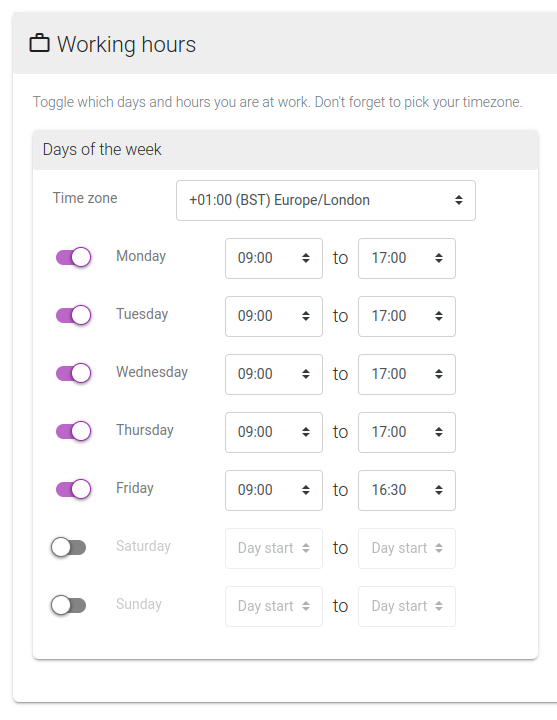
2. Configure Status and Availability Outside of Working Hours
Next, customize your status and availability for outside working hours. Whether it’s appearing offline, setting Do Not Disturb, or customizing a status message, Don’t Interrupt makes it easy to manage.
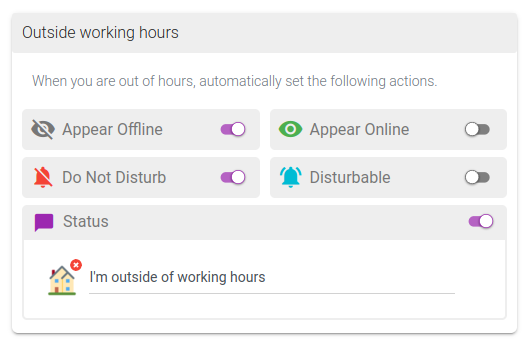
3. Automatically Update Status in Slack and Teams
Once set, your status, Do Not Disturb, and availability will be automatically updated when you are outside of office hours. This ensures colleagues know you’re not available during weekends, improving your work/life balance.
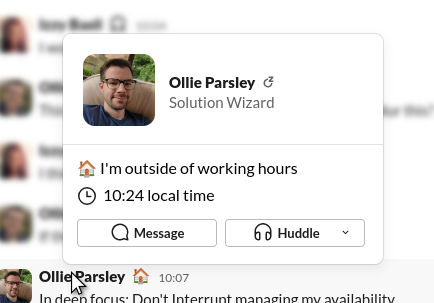
|
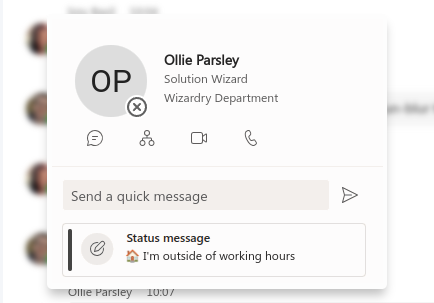
|
Why Use Don’t Interrupt?
By leveraging Don’t Interrupt, you can also set your status and availability during working hours, ensuring your colleagues know when you’re available to collaborate.
Get Started Today!
Ready to take control of your availability and enjoy uninterrupted weekends? Sign up for Don’t Interrupt today and start using this feature for free. Upgrade to our paid plans to unlock even more powerful features.