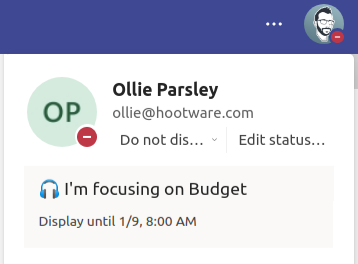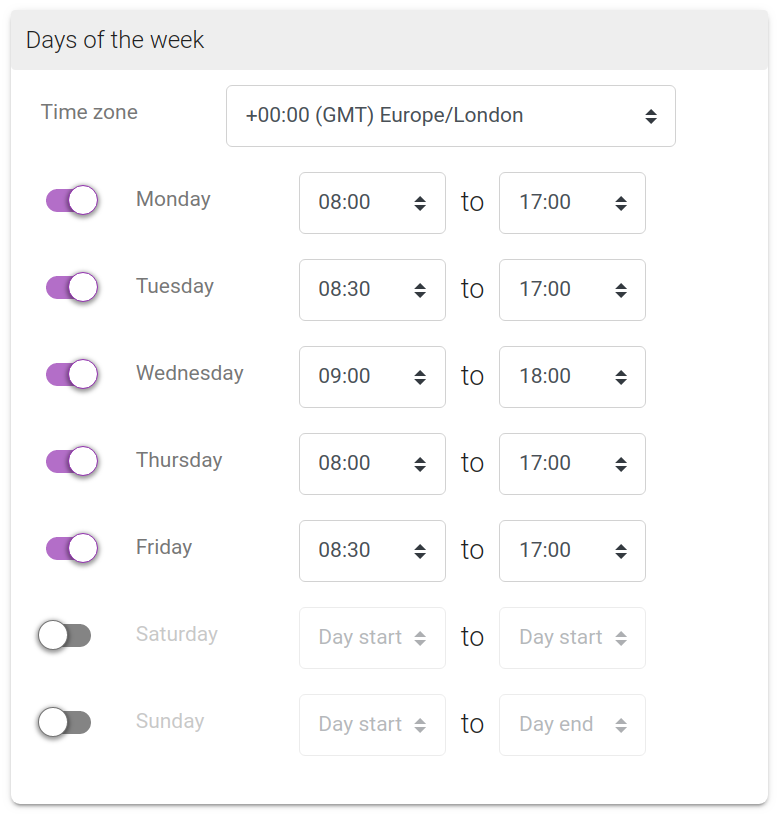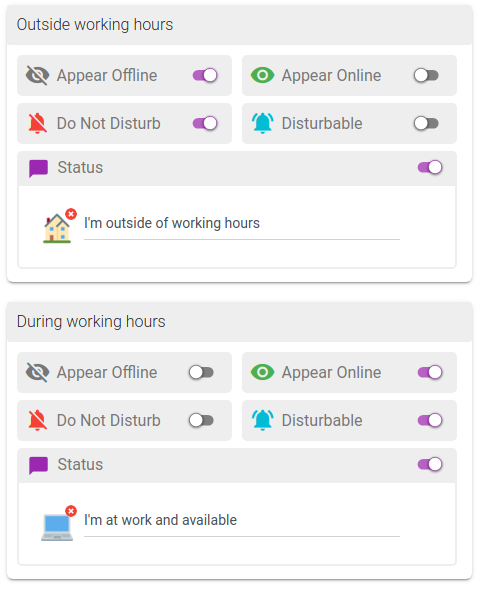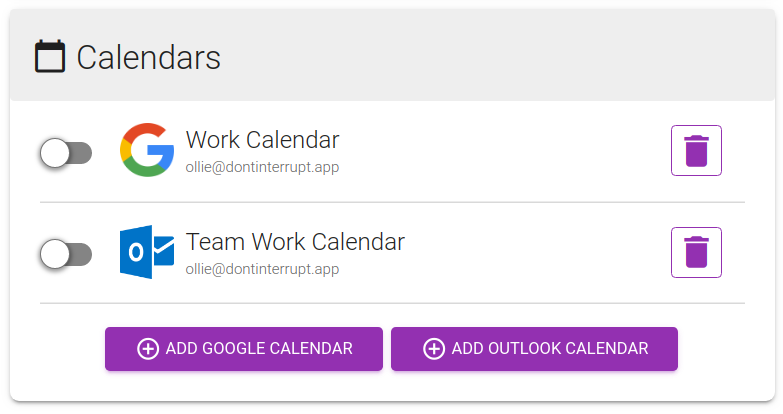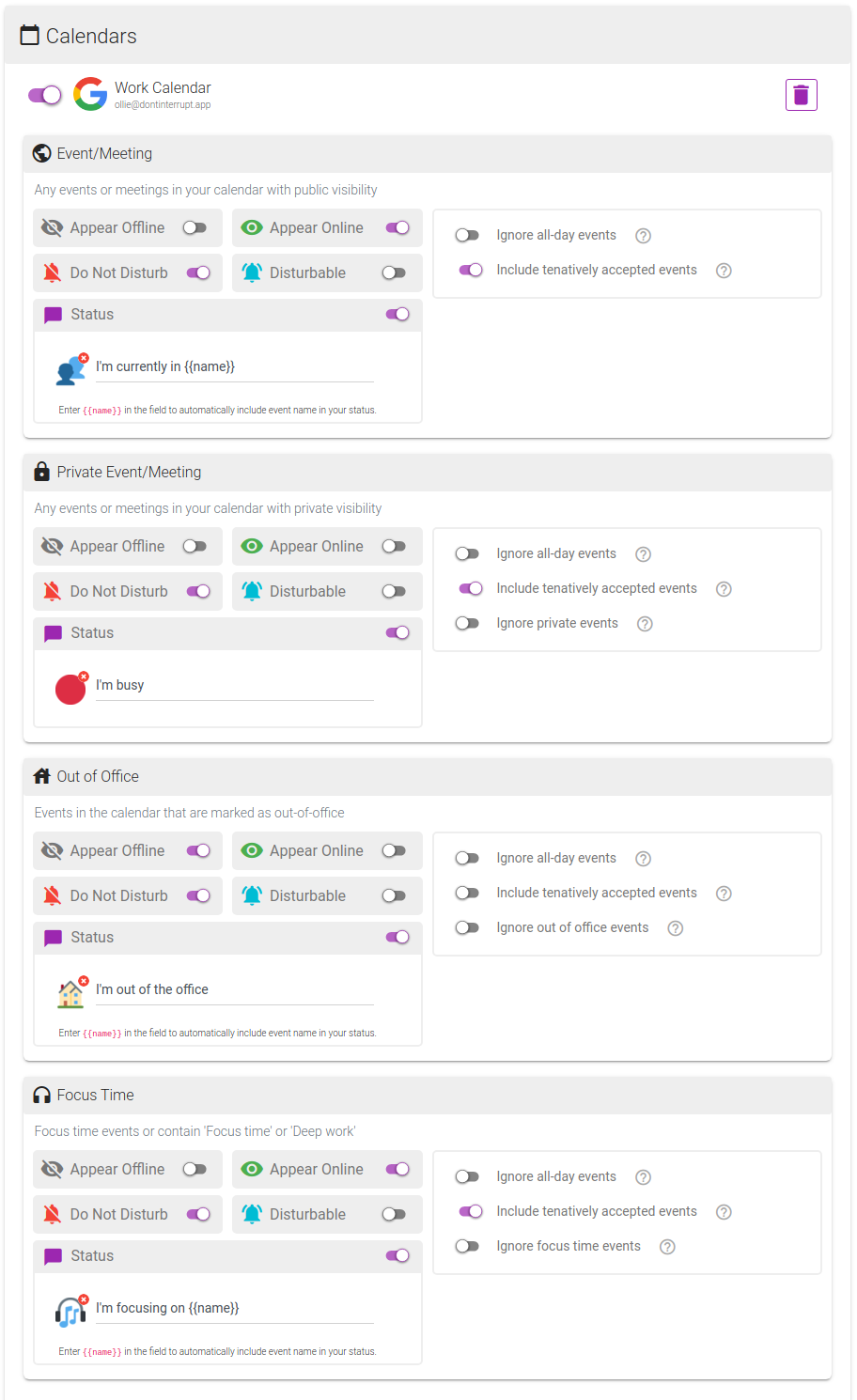add
Don't Interrupt and Microsoft Teams
Improve your work/life balance and focus at work with Don't Interrupt and Microsoft Teams
|
notifications_off
Do Not Disturb
Stop receiving notifications by snoozing them and updating your Do No Disturb settings. |
chat_bubble
Status
Set your status with an emoji and some informative text explaining why can can't respond. |
visibility_off
Appear Offline
Set yourself as away, basically looks as though you are offline so that other users won't contact you. |
|---|